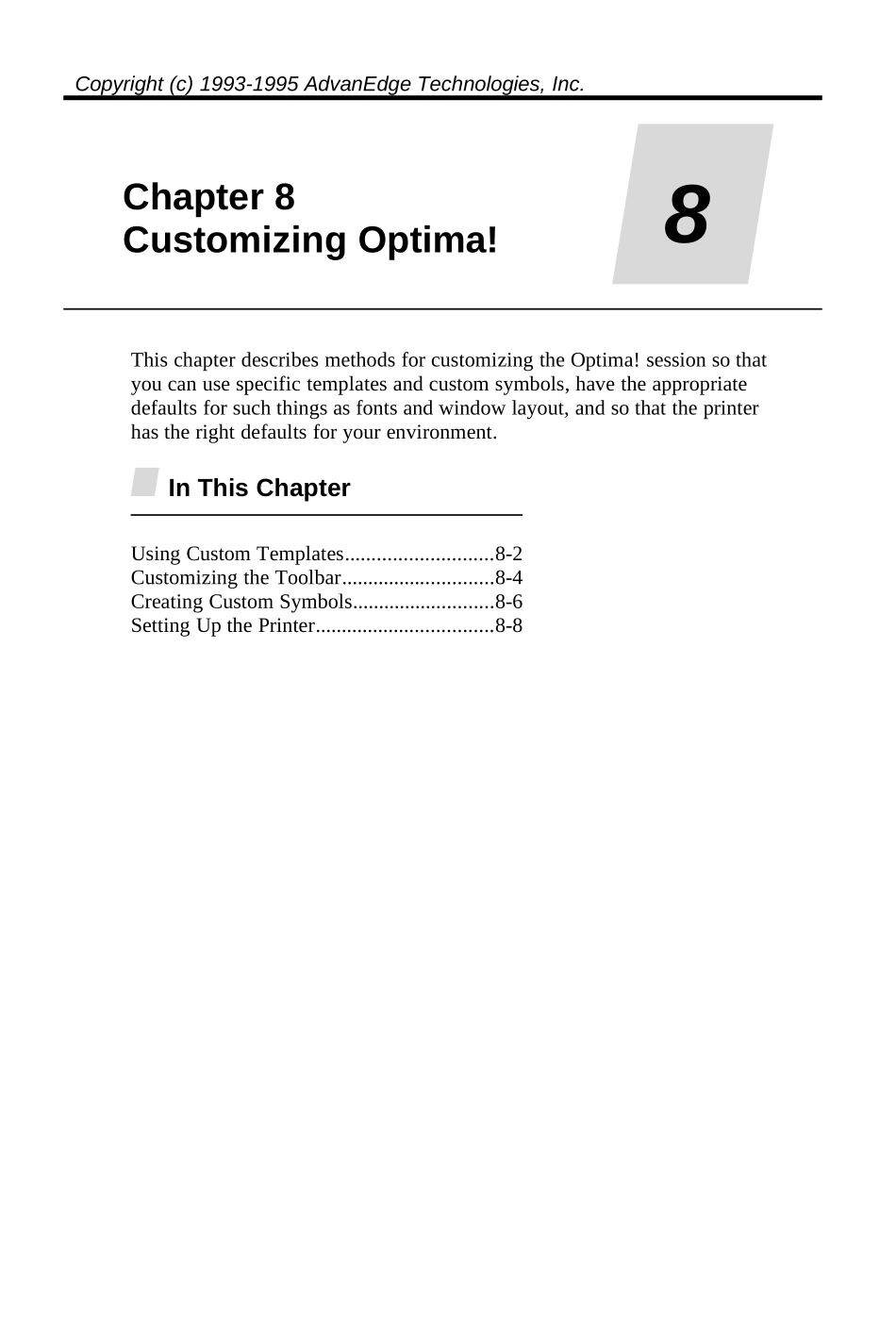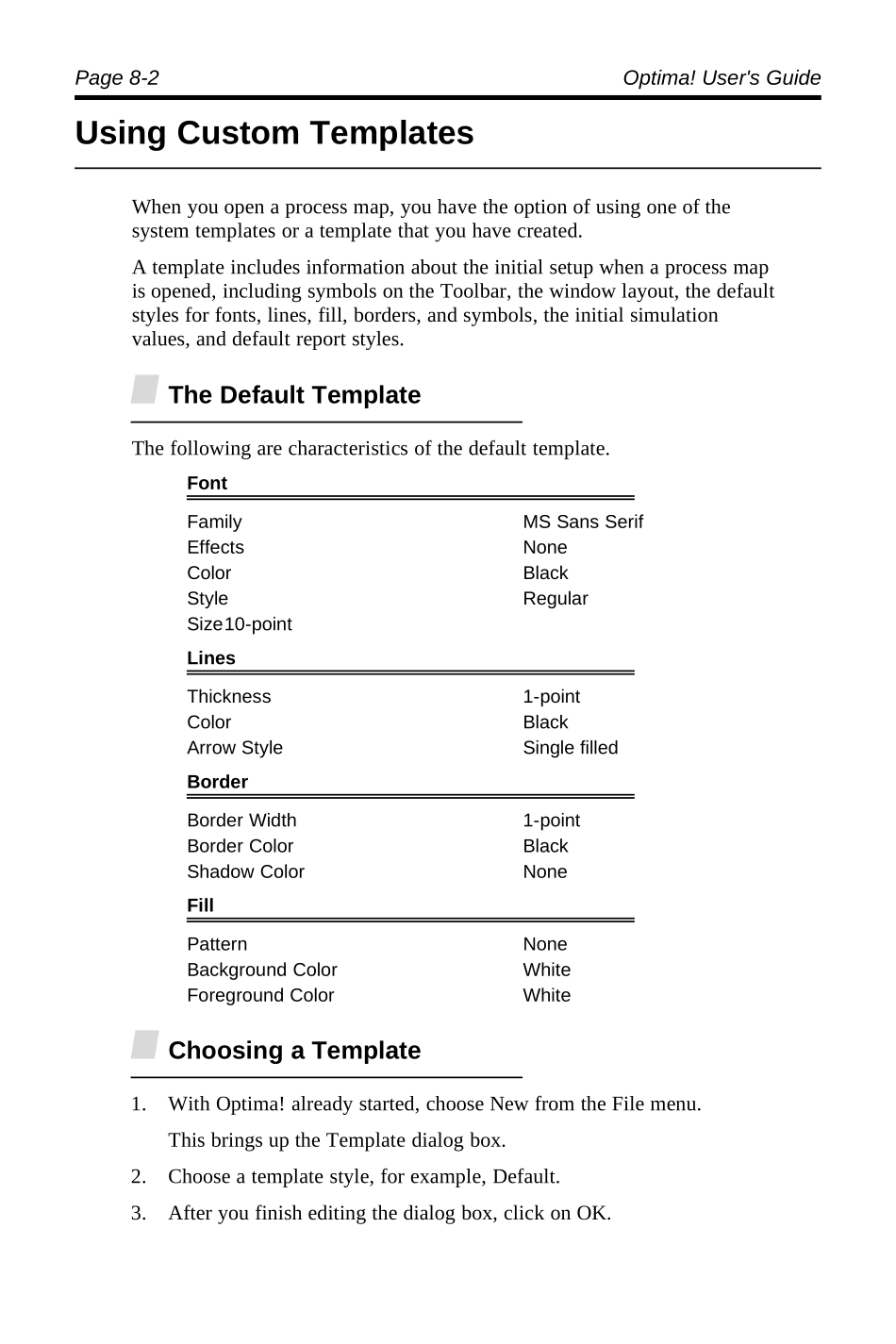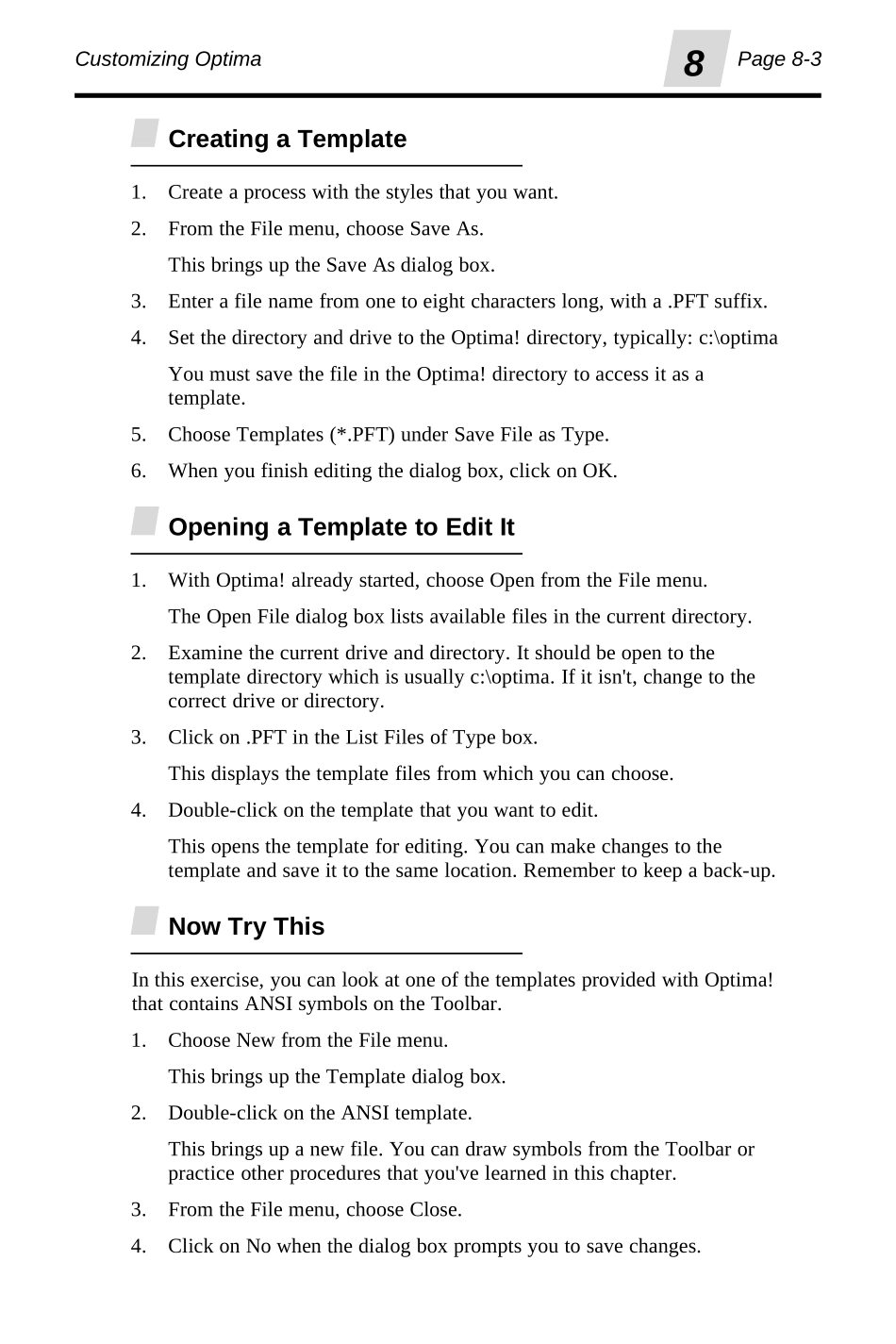Copyright(c)1993-1995AdvanEdgeTechnologies,Inc.Chapter8CustomizingOptima!8ThischapterdescribesmethodsforcustomizingtheOptima!sessionsothatyoucanusespecifictemplatesandcustomsymbols,havetheappropriatedefaultsforsuchthingsasfontsandwindowlayout,andsothattheprinterhastherightdefaultsforyourenvironment.InThisChapterUsingCustomTemplates............................8-2CustomizingtheToolbar.............................8-4CreatingCustomSymbols...........................8-6SettingUpthePrinter..................................8-8Page8-2Optima!User'sGuideUsingCustomTemplatesWhenyouopenaprocessmap,youhavetheoptionofusingoneofthesystemtemplatesoratemplatethatyouhavecreated.Atemplateincludesinformationabouttheinitialsetupwhenaprocessmapisopened,includingsymbolsontheToolbar,thewindowlayout,thedefaultstylesforfonts,lines,fill,borders,andsymbols,theinitialsimulationvalues,anddefaultreportstyles.TheDefaultTemplateThefollowingarecharacteristicsofthedefaulttemplate.FontFamilyMSSansSerifEffectsNoneColorBlackStyleRegularSize10-pointLinesThickness1-pointColorBlackArrowStyleSinglefilledBorderBorderWidth1-pointBorderColorBlackShadowColorNoneFillPatternNoneBackgroundColorWhiteForegroundColorWhiteChoosingaTemplate1.WithOptima!alreadystarted,chooseNewfromtheFilemenu.ThisbringsuptheTemplatedialogbox.2.Chooseatemplatestyle,forexample,Default.3.Afteryoufinisheditingthedialogbox,clickonOK.CustomizingOptima8Page8-3CreatingaTemplate1.Createaprocesswiththestylesthatyouwant.2.FromtheFilemenu,chooseSaveAs.ThisbringsuptheSaveAsdialogbox.3.Enterafilenamefromonetoeightcharacterslong,witha.PFTsuffix.4.SetthedirectoryanddrivetotheOptima!directory,typically:c:\optimaYoumustsavethefileintheOptima!directorytoaccessitasatemplate.5.ChooseTemplates(*.PFT)underSaveFileasType.6.Whenyoufinisheditingthedialogbox,clickonOK.OpeningaTemplatetoEditIt1.WithOptima!alreadystarted,chooseOpenfromtheFilemenu.TheOpenFiledialogboxlistsavailablefilesinthecurrentdirectory.2.Examinethecurrentdriveanddirectory.Itshouldbeopentothetemplatedirectorywhichisusuallyc:\optima.Ifitisn't,changetothecorrectdriveordirectory.3.Clickon.PFTintheListFilesofTypebox.Thisdisplaysthetemplatefilesfromwhichyoucanchoose.4.Double-clickonthetemplatethatyouwanttoedit.Thisopensthetemplateforediting.Youcanmakechangestothetemplateandsaveittothesamelocation.Remembertokeepaback-up.NowTryThisInthisexercise,youcanlookatoneofthetemplatesprovidedwithOptima!thatcontainsANSIsymbolsontheToolbar.1.ChooseNewfromtheFilemenu.ThisbringsuptheTemplatedialogbox.2.Double-clickontheANSItemplate.Thisbringsupanewfile.YoucandrawsymbolsfromtheToolbarorpracticeotherproceduresthatyou'velearnedinthischapter.3.FromtheFilemenu,chooseClose.4.ClickonNowhenthedialogboxpromptsyoutosavechanges.Page8-4Optima!User'sGuideCustomizingtheToolbarThedefaultToolbarshowsonlyasmallsubsetoftheavailableOptima!symbols.YoucancustomizetheToolbarsothatitcontainsadditionalsymbolsthatyouusefrequently.AddingSymbolstotheToolbar1.Inaprocesswindow,fromtheWindowmenu,chooseToolBar.ThisdisplaystheModifySymbolChoicesdialogbox.CurrentToolbarSymbolstochoosefromStatementtypeBlanksymbolSymbolexampleSelectedpositionFile:UntitledActionOKCancelAddRemoveCustomHelpSample2.IfyouareaddingtotheendoftheToolbar,goontothenextstep.Otherwise,clickwhereyouwantthenewsymbolinsertedandthenclickontheAddbuttontoinsertaspace.Theselectedposition(th...