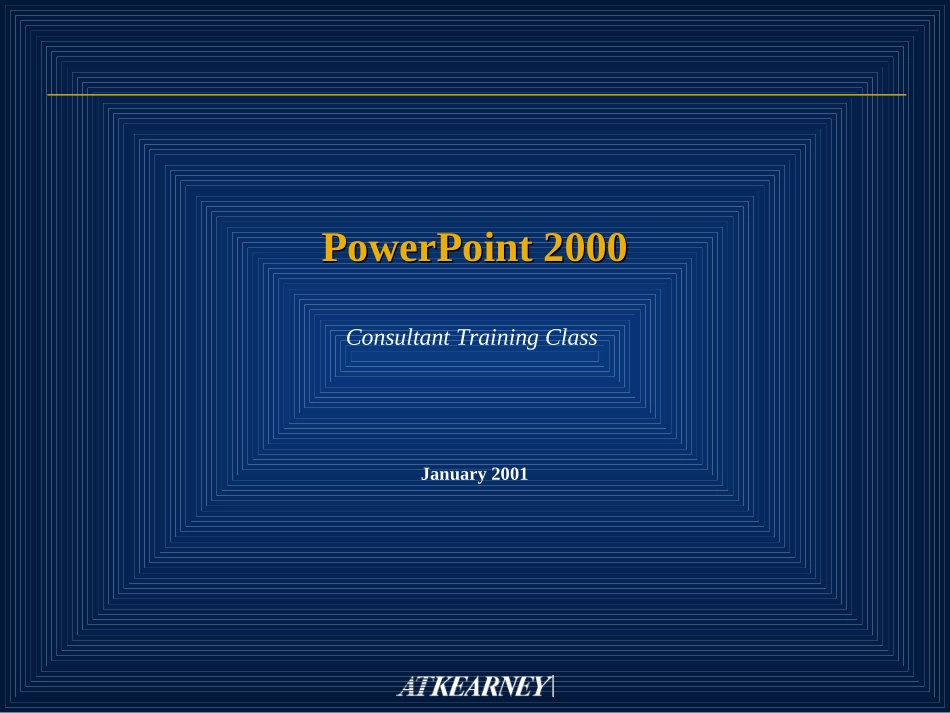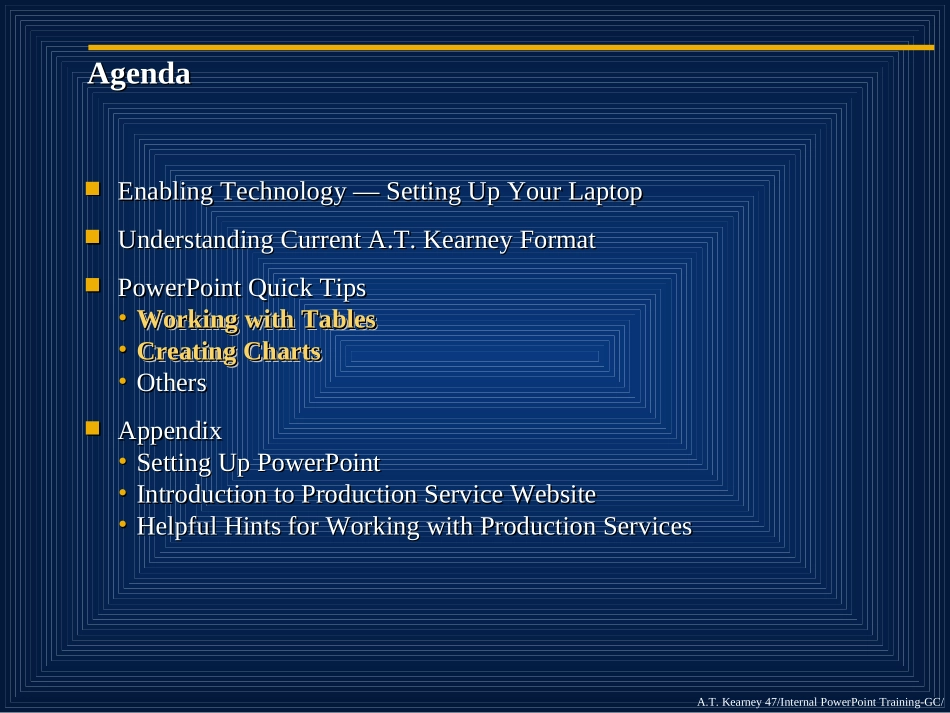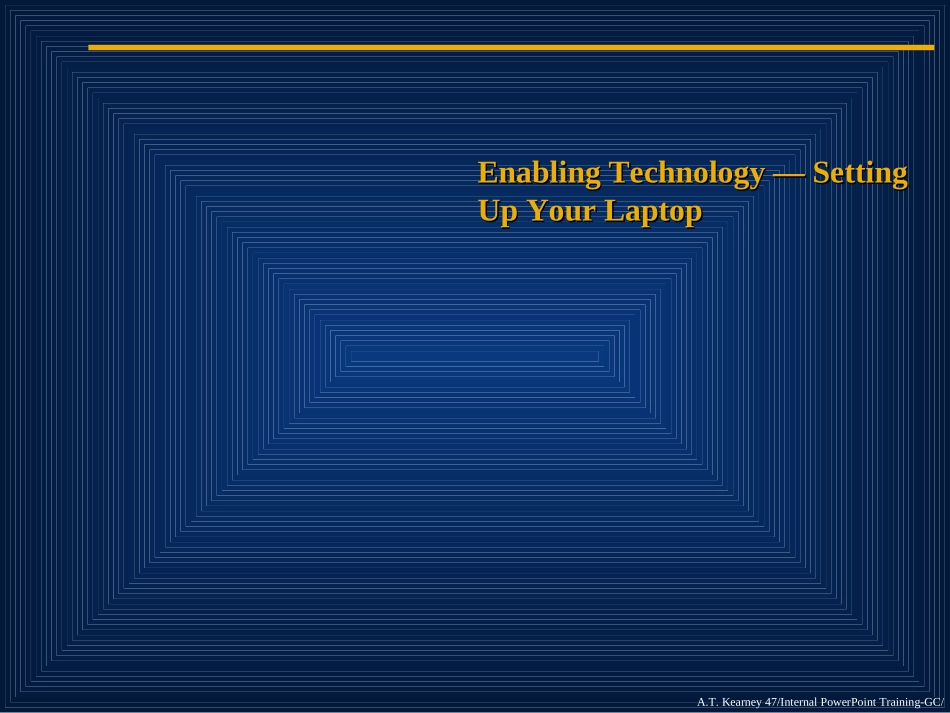January2001PowerPoint2000PowerPoint2000ConsultantTrainingClassA.T.Kearney47/InternalPowerPointTraining-GC/2AgendaAgendaEnablingTechnology—SettingUpYourLaptopUnderstandingCurrentA.T.KearneyFormatPowerPointQuickTips•WorkingwithTablesWorkingwithTables•CreatingChartsCreatingCharts•OthersAppendix•SettingUpPowerPoint•IntroductiontoProductionServiceWebsite•HelpfulHintsforWorkingwithProductionServicesEnablingTechnology—SettingUpYourLaptopUnderstandingCurrentA.T.KearneyFormatPowerPointQuickTips•WorkingwithTablesWorkingwithTables•CreatingChartsCreatingCharts•OthersAppendix•SettingUpPowerPoint•IntroductiontoProductionServiceWebsite•HelpfulHintsforWorkingwithProductionServicesA.T.Kearney47/InternalPowerPointTraining-GC/3EnablingTechnology—SettingUpYourLaptopEnablingTechnology—SettingUpYourLaptopA.T.Kearney47/InternalPowerPointTraining-GC/4ChangingthedefaultformatoftheBlankPowerPointpresentationwillallowyoutoalwaysworkinA.T.KearneyformatwhenyouopenanewdocumentChangingthedefaultformatoftheBlankPowerPointpresentationwillallowyoutoalwaysworkinA.T.KearneyformatwhenyouopenanewdocumentInstructionsonHowtoChangetheDefaultFormatOpenthePowerPointdocumentcalled“A.T.KearneyDefaultDesign”OntheFilemenu,click“SaveAs…”Inthelower“SaveAsType”box,clickDesigntemplates(*.pot)andclickSaveYouwillbeautomaticallytakentothetemplatesfoldertoalistoftemplatedocumentsNext,scrolldowntofindtheiconfor“BlankPresentation.pot”document,selectitandthenclickSaveClickYestoreplacethe“BlankPresentation.pot”documentInstructionsonHowtoChangetheDefaultFormatOpenthePowerPointdocumentcalled“A.T.KearneyDefaultDesign”OntheFilemenu,click“SaveAs…”Inthelower“SaveAsType”box,clickDesigntemplates(*.pot)andclickSaveYouwillbeautomaticallytakentothetemplatesfoldertoalistoftemplatedocumentsNext,scrolldowntofindtheiconfor“BlankPresentation.pot”document,selectitandthenclickSaveClickYestoreplacethe“BlankPresentation.pot”documentA.T.Kearney47/InternalPowerPointTraining-GC/5CustomizingtheToolbarwillallowyoufastandeasyaccesstocommonlyusedtools,buttonsandapplicationsCustomizingtheToolbarwillallowyoufastandeasyaccesstocommonlyusedtools,buttonsandapplicationsCustomizingToolbarInstructionsGoto“View”…“Toolbars”Standard,Formatting,andDrawingshouldallbeselectedNext,goto“Customize”atthebottomofthetoolbarswindowSelectthe“Commands”tabUnder“Categories”,firstselect“Drawing”DraganddropthebuttonslistedonthenextpageforvariousshortcutsontoyourtoolbarWhendraggingthenewbutton,ensureitispositionedexactlyalongsidetheadjacentbutton•Asmall+signwillappeariftheyarealigned,otherwiseaboldXwillbevisibleNext,under“Categories”,selectFormatandaddtheremainingtoolbuttonsCustomizingToolbarInstructionsGoto“View”…“Toolbars”Standard,Formatting,andDrawingshouldallbeselectedNext,goto“Customize”atthebottomofthetoolbarswindowSelectthe“Commands”tabUnder“Categories”,firstselect“Drawing”DraganddropthebuttonslistedonthenextpageforvariousshortcutsontoyourtoolbarWhendraggingthenewbutton,ensureitispositionedexactlyalongsidetheadjacentbutton•Asmall+signwillappeariftheyarealigned,otherwiseaboldXwillbevisibleNext,under“Categories”,selectFormatandaddtheremainingtoolbuttonsA.T.Kearney47/InternalPowerPointTraining-GC/6FillShapewithColorColorofLineonShapeColor...